Document Type
Document Types in InspireCMS define the structure and behavior of your content. They determine what fields are available, how content is organized, and how it's presented to visitors.
- Overview
- Creating Document Types
- Custom Fields
- Templates
- Content Hierarchy
- Using Document Types
- Best Practices
Overview
A document type is essentially a blueprint for content, similar to a class in object-oriented programming. It defines:
- What fields are available for content entry
- How content is organized in the admin panel
- What templates can be used for rendering
Creating Document Types
To create a document type:
-
Navigate to Admin Panel > Settings > Document Types
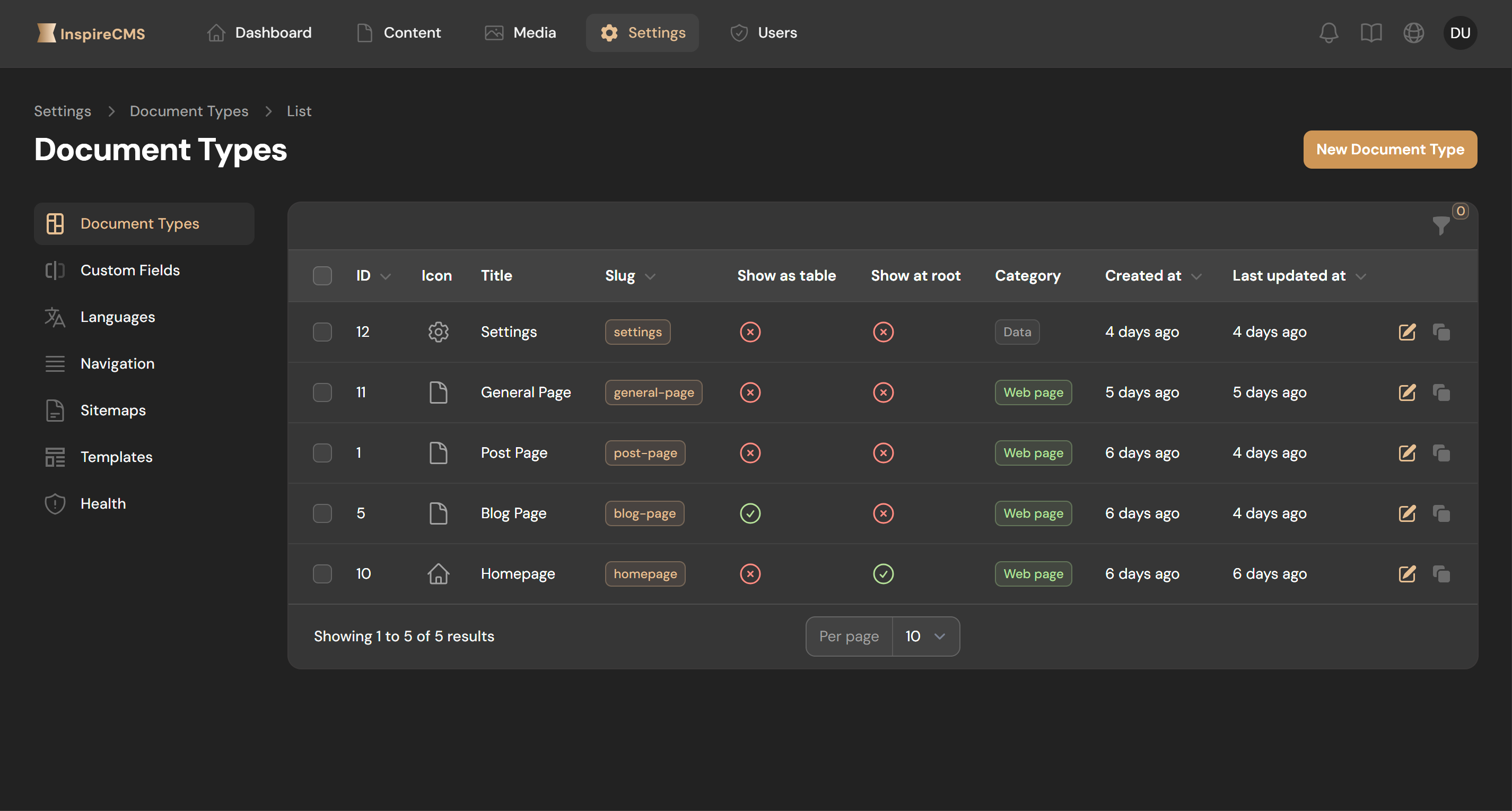
-
Click Create Document Type
-
Configure the following settings:
Basic Settings
- Name: Human-readable name (e.g., "Blog Post")
- Slug: Machine-readable identifier (e.g., "blog-post")
- Icon: Visual identifier in the admin panel
- Category: For organizing document types (e.g., "web", "data")
- web
Pages with built-in routing and SEO settings
(e.g., Blog Post, Landing Page) - data
Reusable data entities without their own URL
(e.g., Company Email, Site Settings)
- web
Advanced Settings
- Show as Table: Whether to display content under this content (children) in a table view
- Show at Root: Whether content can be created at the root level
- Allowed document types: Document types that can be children of this type
Custom Fields
Associate custom fields with your document type to define what data can be entered:
-
In the Structure section, click New field or Attach
-
Select from available field groups or create new ones
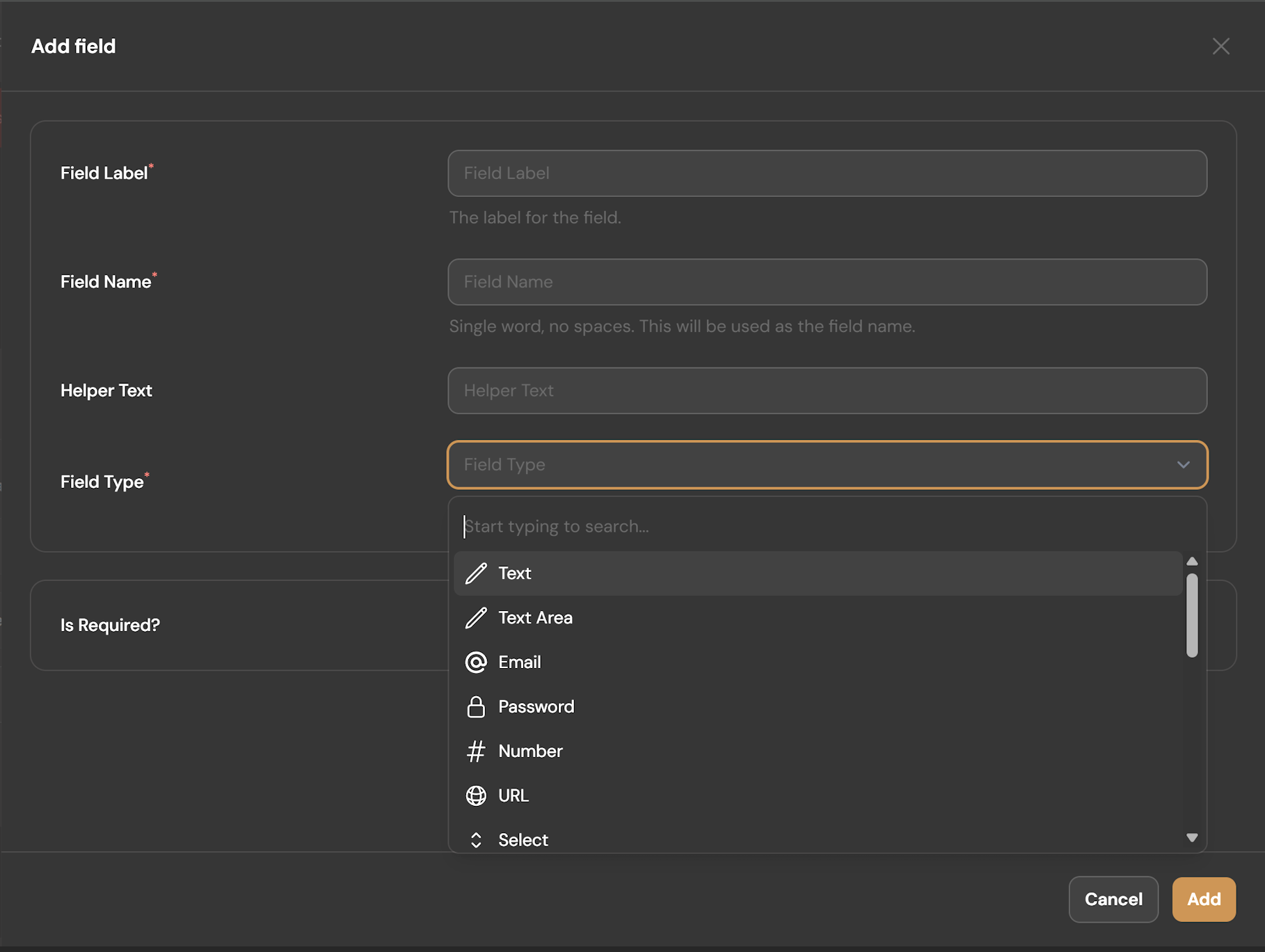
-
Arrange field groups in the desired order
For detailed information about creating and configuring custom fields, see the Custom Fields documentation.
Templates
Define which templates are available for rendering your content:
-
In the Templates section, click Add Template or Attach
-
Create a new template or select an existing one
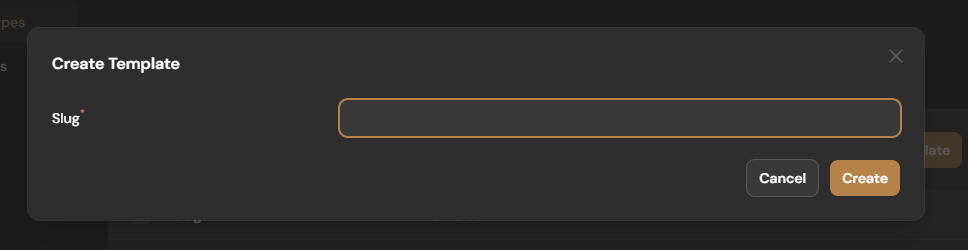
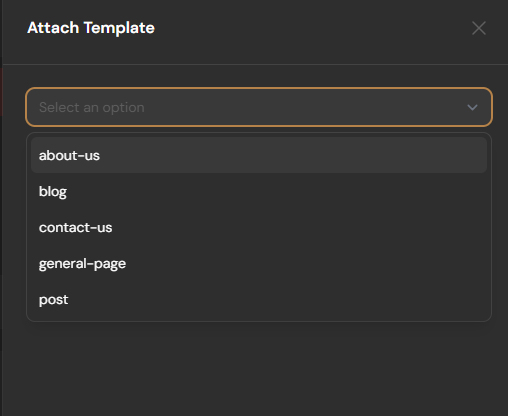
-
Set a default template for new content
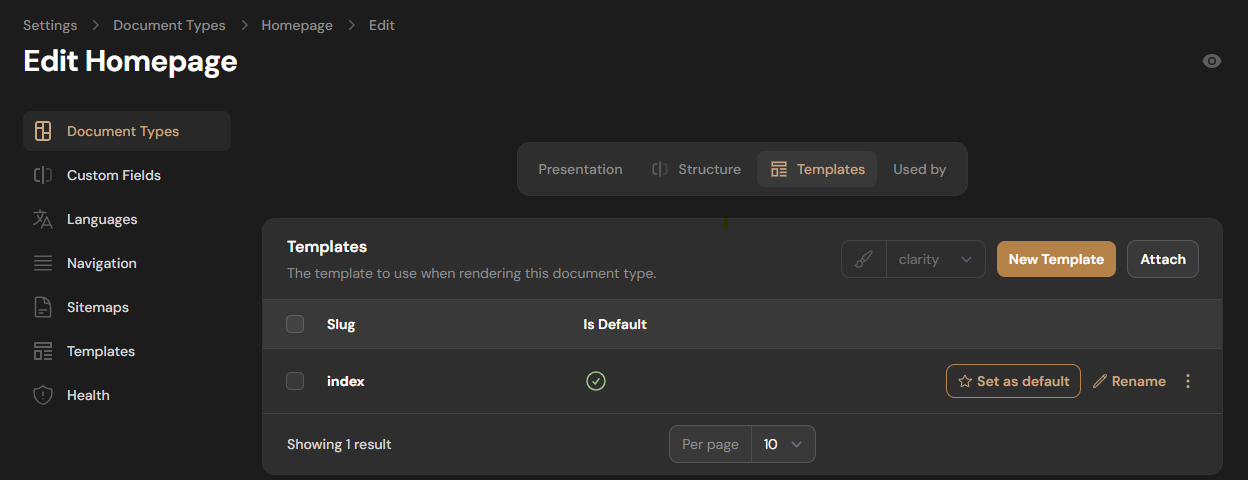
For detailed information about creating frontend layouts and templates, see the Frontend Layouts documentation.
Content Hierarchy
InspireCMS allows you to create parent-child relationships between content:
Setting Child Types
Define which document types can be children of the current type:
-
In the Allowed document types field, select appropriate document types
-
This determines what content types can be created underneath this content
-
Leave empty to prevent child content from being created
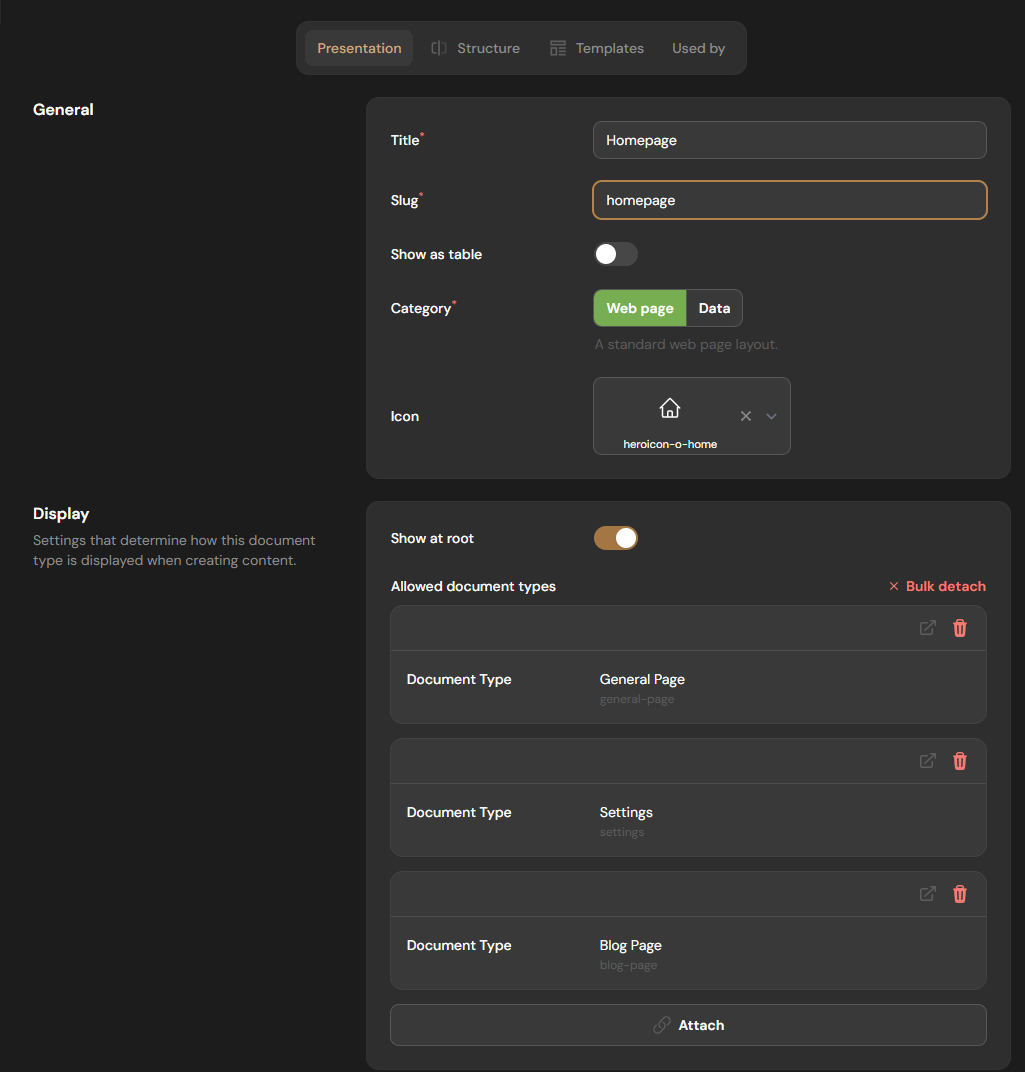
Using Document Types
Once document types are configured, content editors can use them to create structured content:
-
Navigate to the Content section in the admin panel
-
Click Create Content and select your document type
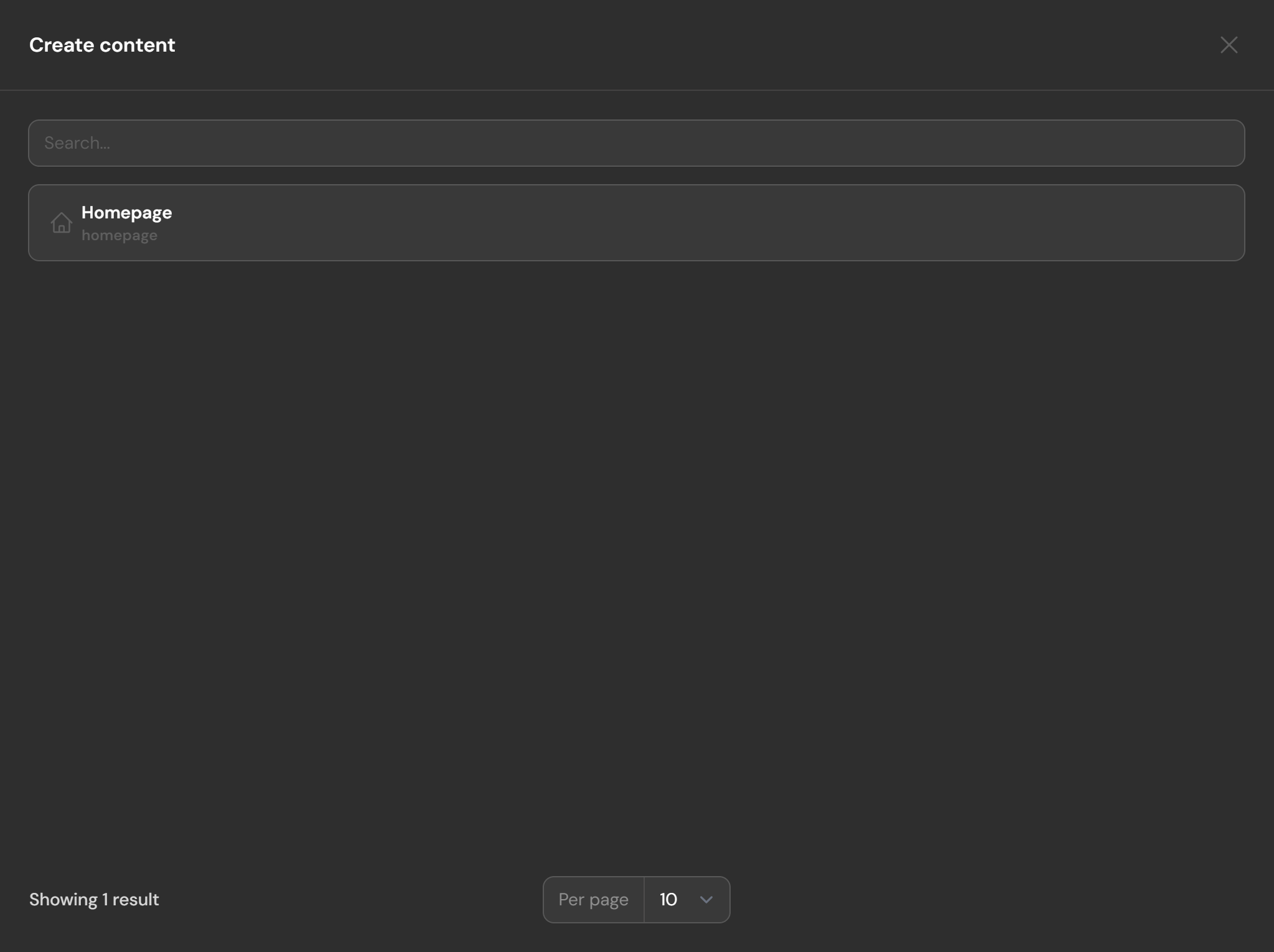
-
Fill in the fields defined by your field groups
-
Save and publish your content
Best Practices
- Create document types that align with your content strategy
- Use clear, descriptive names for document types
- Group related fields for better organization
- Define parent-child relationships carefully to create logical content hierarchies