Content Drafts & Revisions
InspireCMS provides a content versioning system that allows you to work with drafts and track revisions of your content. This guide explains how to use these features to manage your content workflow effectively.
- Overview
- Working with Drafts
- Publishing Content
- Content Revisions
- Content Locks
- Custom Publishing States
- Example Usage: Content Review and Approval System
- Conflict Resolution
Overview
In InspireCMS, content can exist in various states:
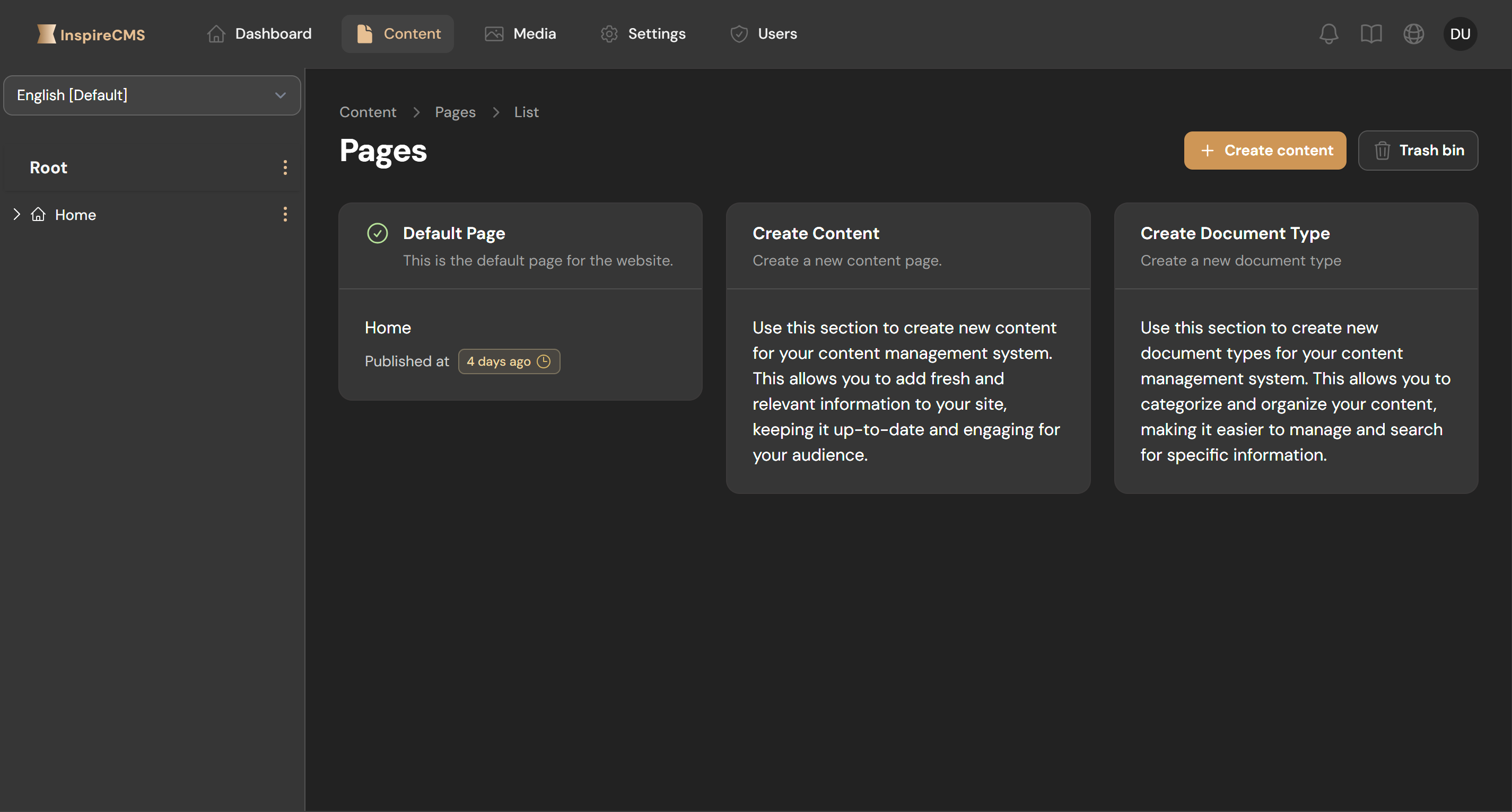
- Draft: Content that is being worked on but not yet published
- Published: Content that is live and visible to site visitors
- Unpublished: Previously published content that has been taken offline
- Scheduled: Content set to be published automatically at a future date
The system will not create a new revision entry if the content data remains unchanged, even if other metadata like publish time differs. This prevents unnecessary revision clutter and maintains a clean content history focused on actual content modifications.
Working with Drafts
Creating a Draft
When you create new content in InspireCMS, it starts as a draft by default:
- Navigate to Content in the admin panel
- Click Create Content
- Add your content details, fields, and settings
- Click Save (not "Publish") to store as a draft
Drafts are visible only in the admin panel and not on your live site.
Identifying Drafts
Drafts are clearly marked in the content list:
- Status indicator shows "Draft"
- Often color-coded differently from published content
- Show an editing icon
Editing Drafts
You can freely modify drafts without affecting your live content:
- Find the draft in your content list
- Click to open it in the editor
- Make your changes
- Click Save to update the draft
Draft Preview
Preview your draft to see how it will look when published:
- Open the draft in the editor
- Click the Preview button in the editor toolbar
- Your draft will appear in a modal window showing how it will appear on the site
This preview is visible only to authenticated admin users.
Publishing Content
When your draft is ready to go live:
- Open the draft in the editor
- Review all content and settings
- Click the Publish button
- Confirm the publish action
Once published, the content becomes visible on your live site.
Scheduling Publication
For content that should go live at a specific time:
- Edit your content as usual
- In the publishing options, select Schedule
- Set the desired publish date and time
- Click Schedule
The system will automatically change the content status from "Scheduled" to "Published" at the specified time.
Content Revisions
InspireCMS automatically tracks revisions each time content is saved, creating a history of changes.
Viewing Revision History
To see the history of changes to a content item:
- Open the content item in the editor
- Look for the Versions button in the top-right corner of the page
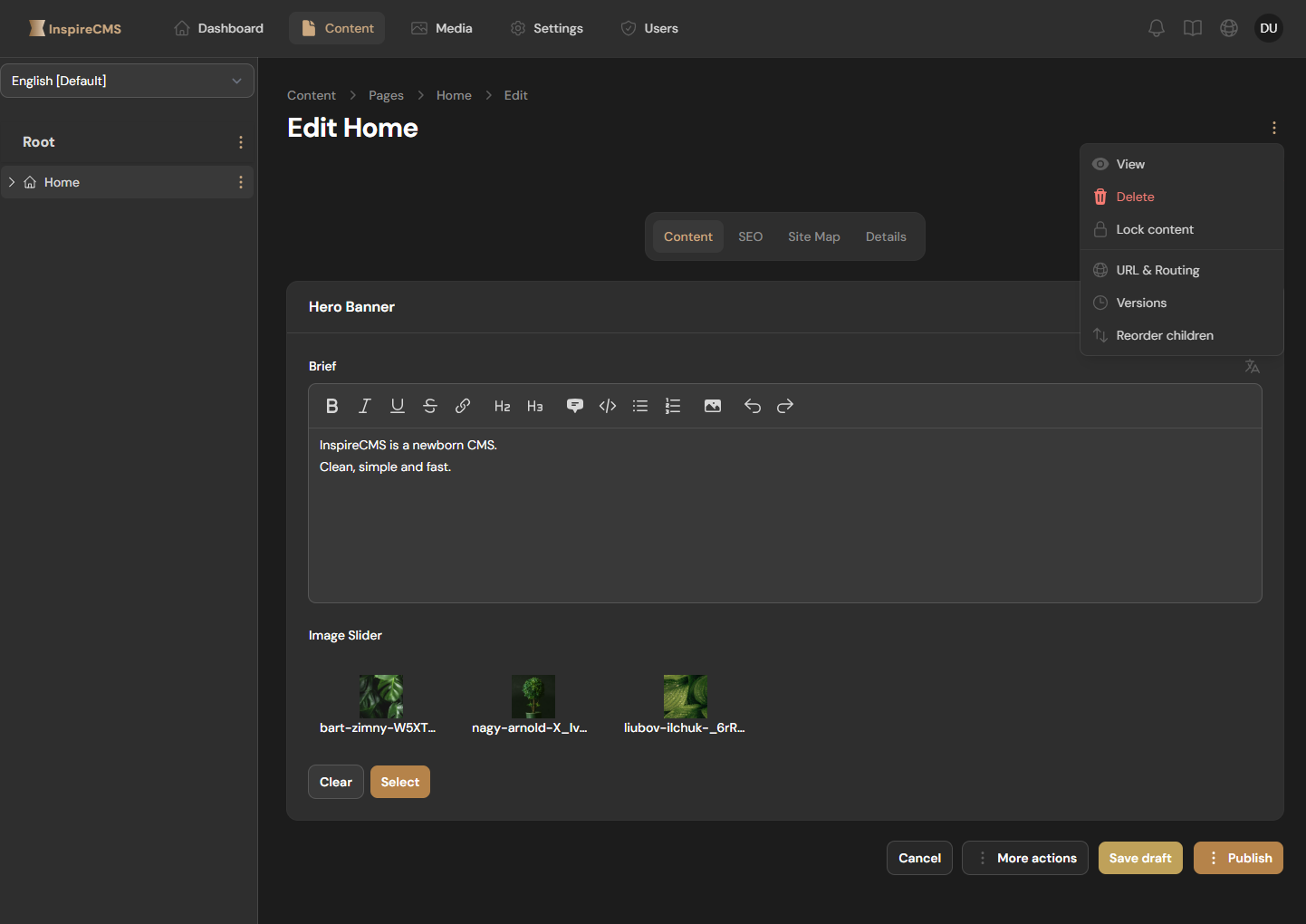
- View the list of all revisions with timestamps and authors
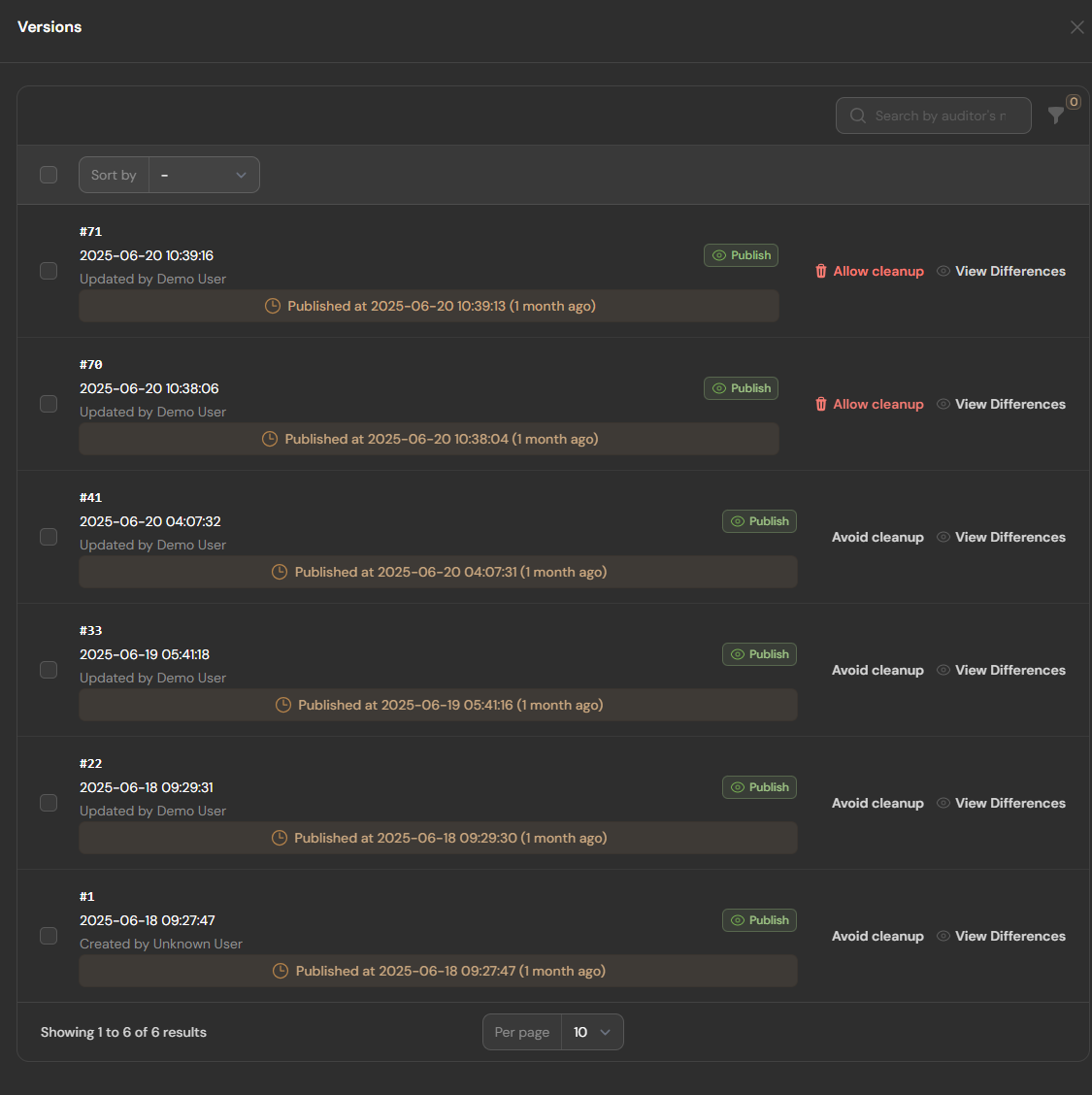
Rolling Back to Previous Versions
Rollback functionality is available in v1.1.0+
If you have Pro tier license, you can restore content to selected version:
- Navigate to the revision history as described above
- Find the revision you want to restore
- Click the Rollback button next to that revision
- Confirm the rollback action
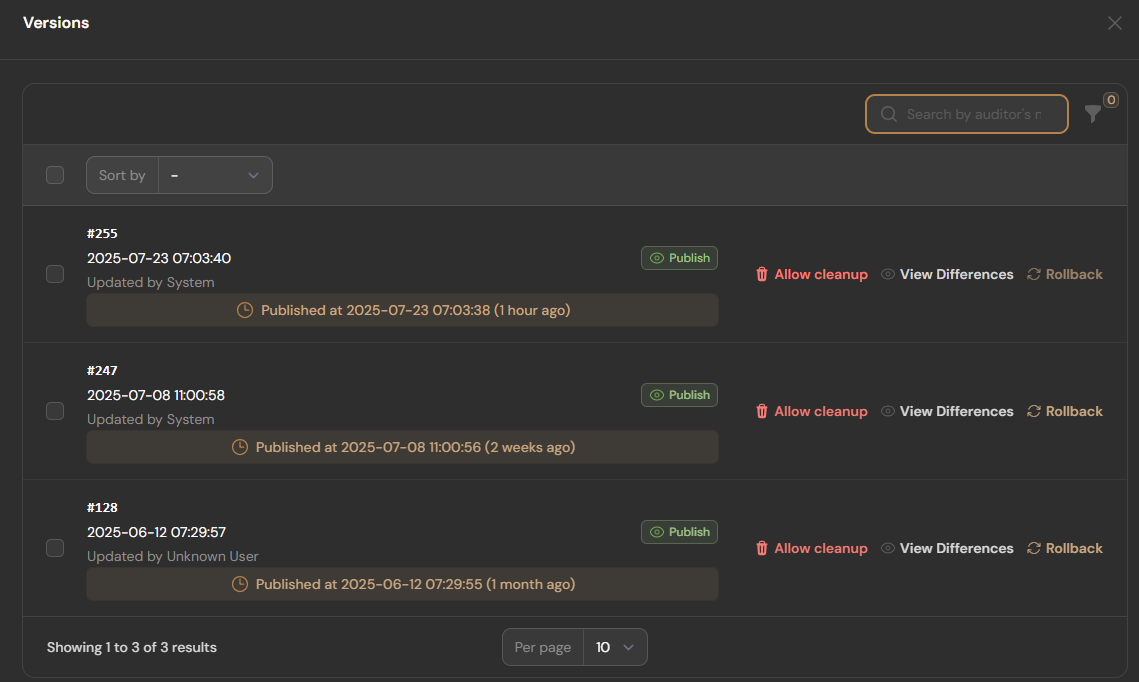
Content Locks
To prevent conflicts when multiple users edit the same content:
- When a user begins editing content, a lock is placed on that content
- Other users see an indicator that the content is being edited
- Locks remain active until explicitly released
- Only administrators and the user who placed the lock can unlock the content
Custom Publishing States
InspireCMS allows for custom publishing states to match your workflow:
app/Providers/AppServiceProvider.php
use SolutionForest\InspireCms\Facades\ContentStatusManifest;
use SolutionForest\InspireCms\DataTypes\Manifest\ContentStatusOption;
use Filament\Actions\Action;
// In your service provider
public function boot()
{
ContentStatusManifest::addOption(
new ContentStatusOption(
value: 2,
name: 'review',
formAction: fn () => Action::make('review')
->label('Send for Review')
->action(function ($record, $action) {
if (is_null($record)) {
$action->cancel();
return;
}
if (! \SolutionForest\InspireCms\Helpers\ContentHelper::handlePublishableRecord($record, $publishableState, $livewire, [])) {
return;
}
$action->success();
})
)
);
}
Example Usage: Content Review and Approval System
For organizations that require approval before publishing:
- Content author creates and edits a draft
- Author submits the content for review
- Editors/approvers are notified of pending review
- Approvers can:
- Approve and publish
- Request changes (returns to draft)
- Reject the content
Adding a Custom Content Status
A basic approval workflow can be set up using custom states and notifications:
app/Providers/AppServiceProvider.php
use Filament\Actions\Action;
use SolutionForest\InspireCms\DataTypes\Manifest\ContentStatusOption;
use SolutionForest\InspireCms\Facades\ContentStatusManifest;
use SolutionForest\InspireCms\Helpers\ContentHelper;
// In your service provider
public function boot()
{
// Add "In Review" status
ContentStatusManifest::addOption(
new ContentStatusOption(
value: 2, // Raw db value
name: 'in_review',
formAction: fn () => Action::make('submit_for_review')
->authorize('inReview')
->successNotificationTitle('Send to Review')
->action(function ($record, $action, $livewire) {
$if (is_null($record)) {
$action->cancel();
return;
}
$publishableState = 'in_review';
if (! ContentHelper::handlePublishableRecord($record, $publishableState, $livewire, [])) {
return;
}
$action->success();
})
)
);
// Add "Approved" status
ContentStatusManifest::addOption(
new ContentStatusOption(
value: 5, // Raw db value
name: 'approved',
formAction: fn () => Action::make('approved')
->authorize('approved')
->successNotificationTitle('Approved')
->action(function ($record, $action, $livewire) {
$if (is_null($record)) {
$action->cancel();
return;
}
$publishableState = 'approved';
if (! ContentHelper::handlePublishableRecord($record, $publishableState, $livewire, [])) {
return;
}
$action->success();
})
)
);
}
Customizing Models and Authorization Policies
To fully implement a review workflow, you may need to extend the default content model and define authorization policies:
Custom Content Policy
namespace App\Policies;
use App\Models\Content;
use App\Models\User;
use SolutionForest\InspireCms\Policies\ContentStatusPolicy as BasePolicy;
class ContentPolicy extends BasePolicy
{
public function viewAny(User $user): bool
{
return true;
}
public function view(User $user, Content $content): bool
{
return true;
}
public function create(User $user): bool
{
return $user->hasAnyRole(['author', 'editor', 'admin']);
}
public function update(User $user, Content $content): bool
{
// Authors can only edit drafts they created
if ($user->hasRole('author') && $content->user_id === $user->id) {
return $content?->display_status?->getName() === 'draft';
}
// Editors can review content in review status and edit any draft
if ($user->hasRole('editor')) {
return in_array($content?->display_status?->getName(), [
'draft',
'in_review',
]);
}
// Admins can edit anything
return $user->hasRole('admin');
}
public function publish(User $user, Content $content): bool
{
return $user->hasAnyRole(['editor', 'admin']);
}
public function inReview(User $user, Content $content): bool
{
return $content?->display_status?->getName() !== 'in_review';
}
public function approved(User $user, Content $content): bool
{
return $content?->display_status?->getName() === 'in_review';
}
}
Custom Content Model
namespace App\Models;
use SolutionForest\InspireCms\Models\Content as BaseContent;
class Content extends BaseContent
{
}
Register your custom model and policy in your AppServiceProvider:
app/Providers/AppServiceProvider.php
use Illuminate\Support\Facades\Gate;
use Illuminate\Support\ServiceProvider;
use SolutionForest\InspireCms\Facades\InspireCms;
use SolutionForest\InspireCms\Facades\ModelManifest;
use SolutionForest\InspireCms\Models\Contracts\Content;
class AppServiceProvider extends ServiceProvider
{
public function register(): void
{
ModelManifest::replace(Content::class, \App\Models\Content::class);
}
public function boot()
{
Gate::policy(\App\Models\Content::class, \App\Policies\ContentPolicy::class);
}
}
Or update in config:
config/inspirecms.php
return [
'models' => [
'fqcn' => [
'content' => \App\Models\Content::class,
],
'policies' => [
'content' => \App\Policies\YourContentPolicy::class,
]
],
];
Conflict Resolution
When conflicting edits occur:
- The system detects when two users have edited the same content
- On save, the second user is shown a conflict resolution screen
- They can choose to:
- Merge changes manually
- Keep their version (overwrite)
- Discard their changes
- Save as a new draft